How to use MetaTrader 4: a step by step guide

MetaTrader 4 (MT4) continues to be a leading platform for forex traders in 2024. This updated guide covers the latest version of MT4, highlighting new features and enhancements that have been introduced to improve your trading experience.
What is MetaTrader 4?
MetaTrader 4 (MT4), developed by MetaQuotes, remains the most renowned trading platform for retail forex traders as of 2024. Since its inception in 2005, MT4 has consistently evolved, adapting to the ever-changing needs of the trading community.
Despite the introduction of its successor, MetaTrader 5 (MT5), MT4 continues to be widely preferred due to its user-friendly interface, robust functionality, and extensive customization options.
2024 Enhancements:
- User interface: The 2024 version of MT4 features an updated user interface, offering a more intuitive and streamlined trading experience.
- Integration capabilities: Enhanced integration with advanced trading tools and third-party applications, allowing for a more comprehensive trading setup.
- Mobile trading: Significant improvements in the mobile trading experience, with added functionalities and seamless synchronization between desktop and mobile platforms.
- Algorithmic trading: Advanced capabilities in algorithmic trading, with improved Expert Advisors (EAs) and custom indicator options, catering to both novice and experienced traders.
- Market analysis tools: Enhanced market analysis tools, providing deeper insights into market trends and facilitating more informed trading decisions.
In 2024, MetaTrader 4 stands as a testament to enduring quality and reliability in the trading world, continually adapting to meet the sophisticated demands of modern traders.
How to use MT4
Follow our step-by-step guide to learn how to use MetaTrader 4 with Skilling, now including advanced customization options and integration with other trading tools.
Below the 'Market Watch' is the 'Navigator' window, where you can view your trading accounts and a variety of indicators, scripts, and EAs (Expert Advisors). These will be covered in more detail later.
The 'Terminal' window appears at the bottom of the screen and contains various tabs that provide important and useful information.
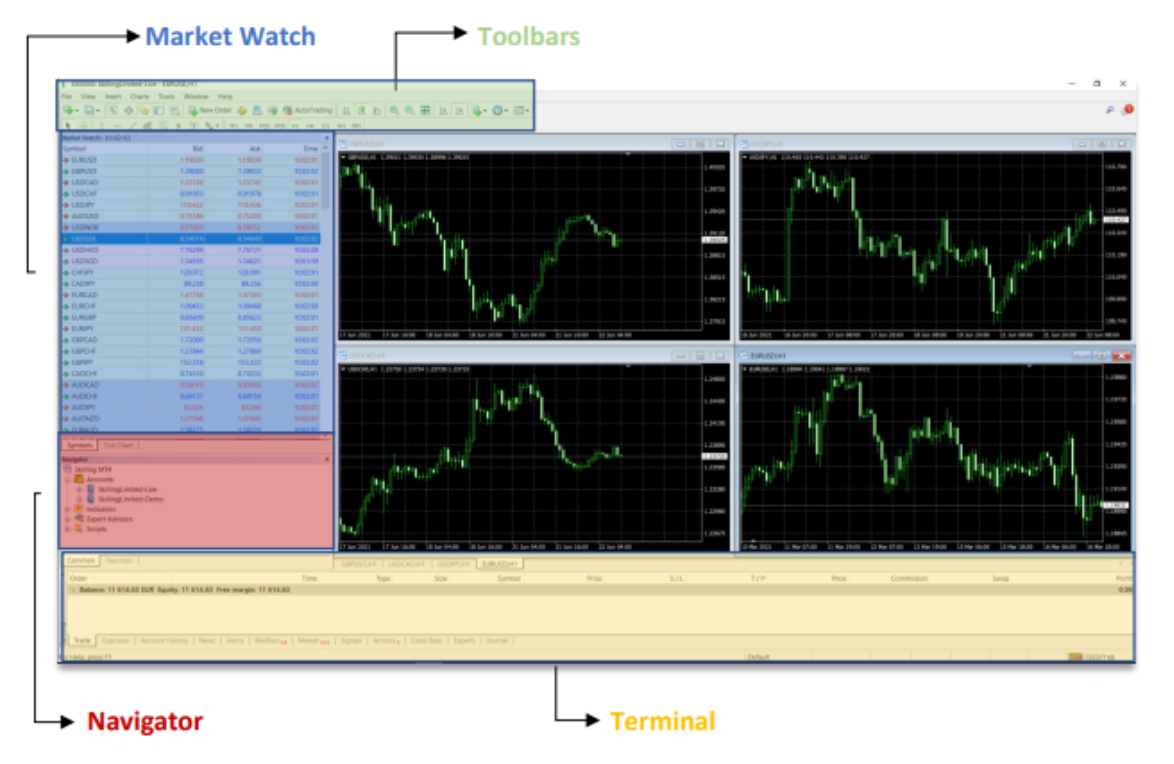
Welcome to the world of trading!
This bonus will help give your portfolio an extra boost and get you trading with confidence.
T&Cs apply

3 - How to open a Trade
To place a trade on the Skilling MT4 platform, click the ‘New Order’ button on the toolbar at the top of the screen or press F9 on your keyboard.
This will open up a new window called the ‘Trade Ticket’ (aka ‘Order’ window).
The trade ticket is where you will select the parameters you wish to set:
- Symbol
- you can switch to any Symbol from the dropdown menu. Select your preferred instrument by clicking any of them.
- Volume
- this is where you will set the amount of an instrument you wish to trade. It is measured in lots and when trading Forex, 1 Lot equates to 100,000 units of the Base Currency.
- Limit orders
- You can set your ‘Stop Loss’ and ‘Take Profit’ levels by clicking on the arrows, or directly entering the desired price level into the box.
- Lower real estate prices
- During recessions, the demand for real estate can decrease, leading to lower prices and a potential decline in home values.
- Type
- This is where you can switch between a Market Execution and a Pending Order.
Experience Skilling's award-winning platform
Try out any of Skilling’s trading platforms on the device of your choice across web, android or iOS.

When you’ve chosen ‘Market Execution’ and once you’ve set your desired parameters, then you can either ‘Sell by Market’ or ‘Buy by Market’.

If you’ve chosen ‘Pending Order’ then you will have to choose between 4 different types of Orders:
- Buy Limit
- Sell Limit
- Buy Stop
- Sell Stop
Once selected, then you must set your desired Price level and click ‘__Place__’

4 - How to Modify an Open Trade
To modify a trade, you locate the order in the MT4 ‘Terminal’ window at the bottom of your MT4 screen. Open orders appear above your account details, while orders that have not yet been executed appear below them.
Right-click on the order you wish to modify or delete and select ‘Modify’ or ‘Delete Order’.
From the ‘Order’ window, you may change the price at which the order is triggered, re-set the expiry date of the order, set stop-loss and take-profit levels, or delete the order.
5 - How to Close a Trade
To manually close an open position, you must first locate the order in the MT4 ‘Terminal’ window at the bottom of your MT4 screen. Right-click on the order you wish to close and select ‘Close Order’, or double-click on the order to bring up the ‘Order’ window and close it from there. Alternatively, you can close a position by clicking the ‘X’ symbol at the bottom right corner of your MT4 terminal.
If you have set valid stop-loss or take-profit levels, your order will be closed once the market price reaches either of the levels you have specified.
6 - Trading History
Through the ‘Terminal’ window at the bottom of your screen, you can switch between different tabs based on what you wish to see.
To view your trading history, simply select the ‘Account History’ tab.
This will present you with a list of past trades including your profit or loss. It will also show any other activity such as deposits and withdrawals.

7 - Customisation
There are multiple customisation options and tools available for MT4 to help cater the platform to your own needs.
- Charts
- You can customise any price chart so that it suits your individual preferences. To do that, right-click on the price chart and select ‘Properties’. A window will appear where you can change the colours of various elements including the background, the bars, and the ask line. By clicking on the ‘Common tab’, you can also customise other features including chart scale, and chart type
- Drawing tools
- Skilling MT4 provides a range of drawing tools that can help with your market analysis. These include horizontal and vertical lines, channels, and Fibonacci Retracements, and can be accessed from the toolbar. Additional drawing tools can be found by clicking on 'Insert' and selecting the desired tool from the list that appears. To remove drawing tools from a chart, simply click backspace.
- Indicators
- Indicators are tools that can help identify new opportunities, check past performance, and make more informed decisions. They can be added to the price charts in Skilling MT4 and to do so, you must click on the ‘Indicators list’ button on the toolbar. Click ‘Insert’ and select ‘Indicators’. A list will appear with all available indicators. Choose your preferred indicator and a new window will appear where you can alter the indicator’s parameters and appearance. Once done, the indicator will appear on the price chart of your selected Symbol. To remove the indicator, right-click on it on the chart and select ‘Delete Indicator Window’.
- Time Frames
- Time Frames allow you to identify trading opportunities by assessing an Instrument’s movement over various intervals. You have the option to change time frames to any chart by clicking on the ‘Clock’ Symbol or through the second centred toolbar on the top.
8 - Expert Advisors (EAs) on the MT4 platform
Expert Advisors (EAs) are programs that run on the MetaTrader 4 (MT4) platform, used to monitor and trade financial markets using algorithms. They find opportunities according to the parameters you set, then either notify you or open a position automatically. And once your position is open, an EA can add close conditions including stops, trailing stops, and limits.
To install an EA, click ‘File’ from the toolbar and select ‘Open Data Folder’. Inside the ‘MQL4’ folder, you will find another folder named ‘Experts’. Simply drag and drop your EA into the folder. It should now appear in the ‘Navigator’ window on your Skilling MT4 platform. If not, just close the platform and re-open it.
You can download and install EAs provided by MetaQuotes by right-clicking on ‘Experts Advisors’ in the ‘Navigator’ window. You will then be able to ‘Buy from the Market’, ‘Order your own Program’ or access the ‘Online Library’.
Please note that even though Skilling MT4 supports any EAs, indicators, or scripts, these have not been vetted or approved by Skilling.
FAQs
What are the new features in MetaTrader 4 for 2024?
The 2024 update of MetaTrader 4 includes an improved user interface, enhanced mobile trading capabilities, advanced integration with third-party tools, and more sophisticated algorithmic trading options with updated Expert Advisors and custom indicators.
Can I use MetaTrader 4 on my mobile device?
Yes, MetaTrader 4 offers a mobile application that has been significantly updated in 2024 for both Android and iOS devices, providing seamless synchronization with the desktop platform and enhanced trading functionalities.
How do I customize the MetaTrader 4 platform to suit my trading needs?
You can customize MT4 by using its built-in tools to change chart settings, apply various technical indicators, use drawing tools, and set up Expert Advisors for automated trading. The 2024 version offers even more customization options to tailor your trading experience.
Is MetaTrader 4 suitable for beginner traders?
Yes, MetaTrader 4 is user-friendly and suitable for beginners, offering comprehensive educational resources, demo accounts for practice, and an intuitive interface that new traders can navigate easily.
How does MetaTrader 4 ensure the security of my trading activities?
MetaTrader 4 employs advanced security measures, including data encryption and secure login protocols. The 2024 version has further enhanced these features to ensure the safety and privacy of your trading activities.
Can I trade all types of financial instruments on MetaTrader 4?
MetaTrader 4 supports a wide range of financial instruments including forex, CFDs, commodities, indices, and cryptocurrencies. The availability of specific instruments may depend on your broker.
Are there any costs associated with using MetaTrader 4?
MetaTrader 4 itself is free to download and use. However, trading costs, such as spreads and commissions, depend on the broker you choose. Some advanced features or custom indicators may also come with additional costs.
How do I install Expert Advisors (EAs) in MetaTrader 4?
To install an EA in MT4, you need to open the 'Data Folder' from the 'File' menu, navigate to the 'MQL4' folder, and then place your EA files in the 'Experts' folder. After restarting MT4, the EA will appear in the 'Navigator' panel, ready to be activated.
Can I transfer my settings and data from an older version of MT4 to the 2024 version?
Yes, you can transfer most settings and data like EAs, indicators, and scripts from an older version to the 2024 version of MT4. It's recommended to back up your data before upgrading to ensure a smooth transition.
How does MT4's 2024 version integrate with other trading tools and platforms?
The 2024 version of MT4 offers enhanced integration capabilities, allowing for seamless connectivity with a range of trading tools and platforms. This includes linking to advanced charting tools, market analysis software, and third-party trading applications.
Is there a community or support network for MetaTrader 4 users?
Yes, there is a large and active community of MetaTrader 4 users. You can find forums, online groups, and educational resources where traders share tips, and custom tools, and offer support.
Elevate your trading experience with the latest version of MetaTrader 4.
Download Skilling MetaTrader 4 today and take advantage of the advanced features and customization options available. Whether you're trading on a desktop or mobile device, MT4's updated platform is designed to provide you with the tools you need for a potentially successful trading. Join Skilling now and start trading with one of the most widely used platforms in the market.
If you found our guide on how to use MetaTrader 4 useful, check out our other educational material at our Education Center.
Are you looking to make the most out of your trading?
Our trading apps are designed to make your trading easier, faster and more efficient.

Not investment advice. Past performance does not guarantee or predict future performance.









