A good workspace does two things. It shows you only what you need, and it lets you act without thinking about the tooling. TradingView can do both if you start with a simple structure and add only what supports your process. The goal here is a clean setup that reduces clicks, speeds up analysis and keeps risk in view. It applies to CFD traders who follow forex, indices, commodities and crypto, and can be used with the lightning-fast Skilling execution when you are ready.
Access 1,200+ global CFDs instruments.
Access a plethora of trading opportunities across the financial markets.
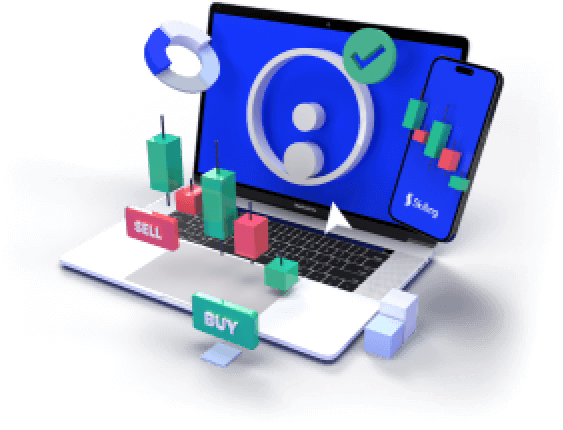
Start with a clean layout
Begin with a single monitor assumption. You can scale later. Create one layout that holds a main chart, a secondary chart, and the right side panel for watchlists and alerts. Hide toolbars you never use. Keep the drawing toolbar visible on the left only. Choose a neutral background and a font that is easy to read. Save this as Base Layout so you can return to it in one click.
Build chart templates that answer a question
Each template should exist for a reason. Price action and structure. Trend and momentum. Volatility and risk. Create a Price Action template with clean candles, previous day high and low, session separators and volume. Create a Trend template with a moving average pair and an oscillator like RSI. Create a Volatility template that shows ATR and a simple position size helper using an ATR-based stop distance. Save each as a template and name them with a short prefix so they group in menus.
Multi-timeframe views without clutter
For intraday CFDs, a common stack is 1 hour for context, 15 minutes for setup, and 5 minutes for timing. For swing trades, consider daily, 4-hour, and 1-hour. Use one chart per timeframe to avoid overlay chaos. Link the charts to the same symbol by colour so symbol changes propagate. Turn on crosshair sync and price line sync only if it helps you read alignment. If the screen feels busy, you have too many synced features.
Watchlists that reflect decisions
Split symbols by job. A Core list for your liquid majors and top indices. A Rotation list for candidates that meet your criteria today. A Review list for post-trade notes. Keep columns minimal. Last price, change, ADR or ATR. Use flags to tag A setups. Use a simple naming rule so tomorrow you know why an instrument sits on a list.
Alerts that guard your attention
Alerts replace screen staring. Set alerts on levels that matter and on indicator conditions you actually trade. Price crossing a key level. Volatility expanding above a threshold. Time-based alerts for sessions or economic releases. Give every alert a clear name that states the action you will consider when it fires. Route alerts to the app and email only if the event is rare. Expire alerts after a day unless the level is strategic.
Hotkeys that save seconds
Map a few actions. Change timeframe. Switch symbol. Toggle favourite drawing tools. Place a horizontal line. Remove all drawings. Save layout. These seconds add up when markets move fast. Print the five hotkeys and keep them near your screen until they become muscle memory.
Risk stays visible
Add a small panel for ATR value and a position size note. Decide your maximum risk per trade as a percentage of equity. Use ATR or structure-based stops so risk reflects current volatility. Keep a checklist on screen. Bias, level, trigger, stop, size, alert. If one item is missing, you wait.
Capitalise on volatility in share markets
Take a position on moving share prices. Never miss an opportunity.

Connect to Skilling when ready
When you move from demo to live, open the Trading Panel in TradingView and choose Skilling. Log in with your account and confirm symbol mappings for CFDs you trade. Start small. Run your workflow for a week and adjust only what slows you down.
Conclusion
Start simple, automate alerts, keep risk in view and let templates answer specific questions. When you can scan, decide and act without searching for buttons, you are closer to your edge.
FAQs
1. What is the simplest productive layout?
One main chart for your setup timeframe, one secondary chart for context, and a right panel for watchlists and alerts. Save it as Base Layout.
2. How many indicators should I use?
Only those who answer a clear question. Price structure, trend or momentum, volatility. If an indicator does not change a decision, remove it.
3. Do I need multiple monitors?
No. Start with one. If you feel crowded after a week of real use, add a second screen for watchlists and news.
4. How do I connect TradingView to Skilling
Open Trading Panel, select Skilling, log in, and confirm the instruments you plan to trade. Test on a small size first.












